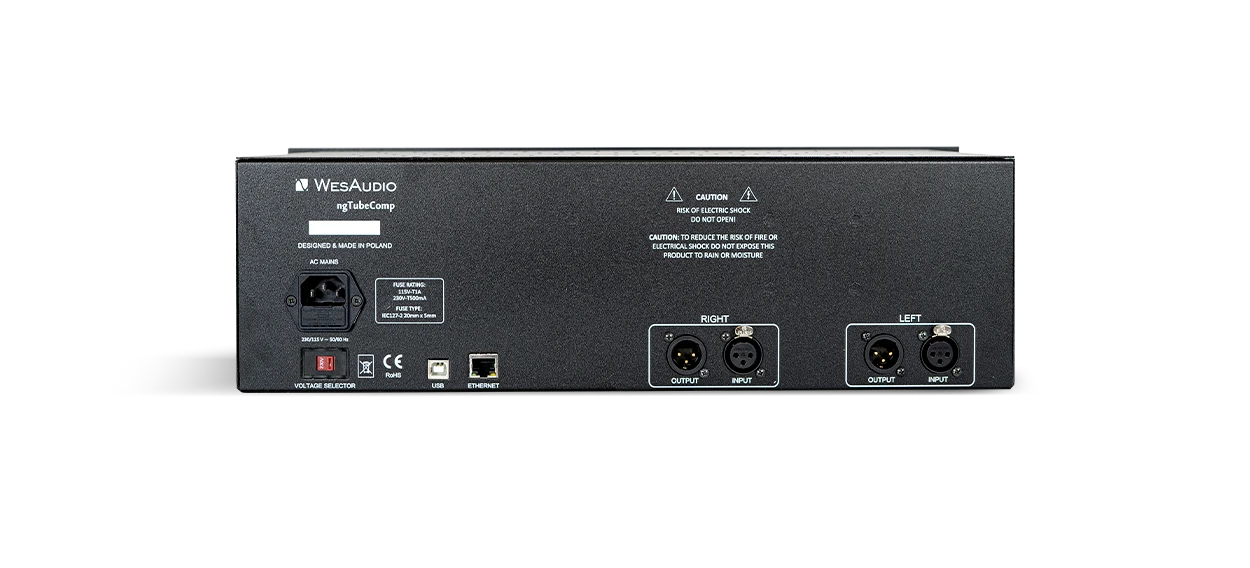ngTubeComp
Next generation tube compressor
Next generation tube compressor with digital recall and automation

ngTubeComp
Next generation tube compressor with digital recall and automation.
For decades, vari-mu compressors have been revered for their smooth, musical compression and ability to add warmth and character to any recording. Our ngTubeComp builds on this iconic legacy, delivering an exquisite analog compression experience with the precision and convenience of modern digital recall. Whether you’re working in dual mono, stereo, or mid-side mode, the ngTubeComp provides unparalleled versatility and control. Embrace the perfect balance of timeless tonal richness and cutting-edge functionality, making the ngTubeComp an essential tool for shaping your sound with authenticity and ease. Experience analog craftsmanship, redefined for the digital age, with ngTubeComp.
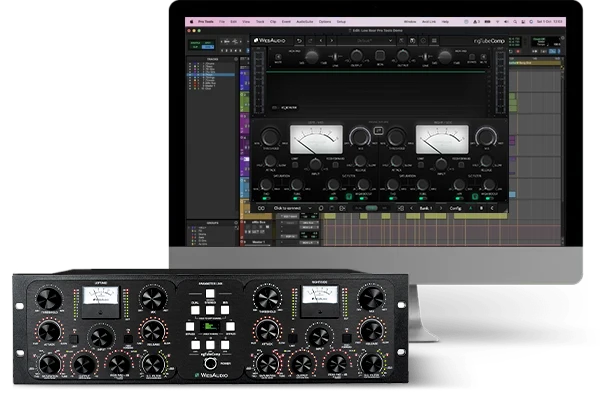
Package contents
| Device | x 1 |
| Power cable | x 1 |
| USB B cable | x 1 |

Main Features
ngTubeComp – Next generation tube compressor.
ANALOG SOUND, DIGITAL CONTROL
Tube compressor with digital recall and automation
Pure Analog Design with True Vari-Mu Compression
Achieve unmatched sonic fidelity with a fully analog compressor featuring a 26dBu headroom and authentic vari-mu tube-based compression for natural, musical dynamics and rich tonal character.
Superior Analog Build
Crafted with 6 tubes and 4 transformers, ensuring exceptional tonal character and reliability.
3 Modes of operation
Enhance your audio processing with three versatile modes designed to fit any production need:
- DUAL: Operate two independent channels for distinct processing.
- STEREO: Process stereo tracks to enhance and balance the overall sound.
- MID-SIDE: Manipulate the mid and side components separately for precise spatial adjustments and stereo imaging.
Dual Output Design
- Tube and Carnhill Transformer with an IRON PAD for warm, saturated tones.
- Electronically Balanced Option for a cleaner, modern sound profile.
Tube Saturation Circuit
Add lush harmonic saturation directly from the compression path for enhanced tonal depth and creative flexibility.
Variable Attack and Release
Precisely tailor the compression behavior to suit any mix or track.
Side Chain Filters with Variable Frequency Control: Fine-tune your compression response with adjustable filters
- High-Pass Filter (HPF): Manage low frequencies with precision to maintain clarity in the mix.
- High-Shelf Boost: Enhance high frequencies for more defined and controlled dynamics.
Adjustable THD Control
Sculpt your sound with customizable Total Harmonic Distortion, ranging from subtle harmonic enhancement to bold, dynamic coloration.
Side Chain Listen Mode
Isolate and refine the side chain circuit while making EQ adjustments, ensuring optimal performance.
Advanced Compression Modes:
- Feedbackward Compression: The default setting in vari-mu designs for classic, natural dynamic shaping.
- Feed-Forward Compression: Switch to a modern, precise compression style for enhanced control.
- Limit Mode: Engage tight, controlled dynamics in either Feedbackward or Feed-Forward settings.
Hardware A/B/C buttons to compare two independent settings
Experience the simplicity of the ngTubeEQ as a pure analog signal processor. With just the press of a button, effortlessly switch between three parallel settings to enhance your audio workflow.
Internal Presets Memory
The device offers the capability to store up to 100 presets in its internal memory. This feature is perfect for users who prefer a plugin-free solution, providing convenience and reliability by allowing easy access to settings directly on the hardware.
Integrated Digital Control:
Seamless DAW/live plug-in integration for effortless recall and enhanced workflow efficiency.
Main features summary:

APP FOR MAC AND PC
Digital control features for fully analog units.
NGTUBECOMP VIDEO STORIES
Watch the product video
Specification
ngTubeComp specification
| THD + N (1kHz, 0dBu) | at 0dBu < 0.01% |
| Frequency Response | 12-150kHz (-3dB) |
| Input impedance | >10kohm |
| Output impedance | 100ohm |
| Output Impedance (Iron) | 150ohm |
| Noise | -90dBu (A-weight) |
| Crosstalk | 100dB (1kHz) |
| Max input level | +26dBu |
| Max output level | +26dBu |
| Dynamic range | >112dB |
| Attack | 0.5-100 (ms) |
| Release | 0.1-3 (s) |
| Sidechain Filter HPF | 20–500Hz |
| Sidechain Filter H-Bell Boost | 2–20kHz |
| THD | 0% to 8% |
| Power consumption (MAX) | 45W |
| Dimensions | 135x483x252mm |
| Box dimensions | 274x550x382mm |
| Unit weight | 8.2 kgs |
| Box weight | 9.8 kgs |
| Warranty | 2 years |
User Manual
Download ngTubeComp User Manual
FAQ
Frequently Asked Questions
There is no need to uninstall the WesAudio application before installing a new release. The update process will seamlessly overwrite the existing version.
If the module doesn’t react to any changes to the knobs on the front panel, the first necessary step is to rewrite firmware into the flash memory (Factory reset procedure re-writes firmware into internal flash memory – it doesn’t affect anyhow unit configuration). To proceed with factory reset, please follow below steps:
- Connect unit either:
- Through front panel USB socket,
- Or keep the unit in ng500 chassis – _TITAN, but please note that chassis has to be connected to the PC/MAC either via USB or Ethernet cable.
- POWER OFF your 500 series chassis.
- Depends on the product please press following front panel control:
- _MIMAS – RATIO button,
- _DIONE – RATIO button,
- _RHEA – THD button,
- _PROMETHEUS – HIGH CUT encoder (top-right encoder),
- _HYPERION – LMF GAIN encoder,
- _CALYPSO – MENU encoder,
- _PANDORA – HIGH SC FILTER (right button).
- While keeping this control (button/encoder) pressed, POWER ON your 500 series chassis.
- LEDs should present a strange pattern.
- Now open GConManager:
- WIN: C:/Program Files (x86)/WesAudio/GConManager.exe
- MAC: /Applications/WesAudio/GConManager.app
- Or click on the WesAudio “Tray” icon, and select “Open GConManager”
- Go to _UPGRADE application.
- Hit start!
If the module doesn’t react to any changes to the knobs on the front panel, the first necessary step is to rewrite firmware into the flash memory (Factory reset procedure re-writes firmware into internal flash memory – it doesn’t affect anyhow unit configuration). To proceed with factory reset, please follow below steps:
- Connect the unit to either USB or Ethernet.
- POWER OFF your unit.
- Depends on the product please press following front panel control:
- ngBusComp – far left Ratio on Channel 1 (Ratio “-”),
- _TITAN – any LINK button between slot connectors,
- ngTubeEQ – THD encoder on Channel 1,
- ngTubeComp – Saturation encoder on Channel 1,
- ng76 – “IN MODE” button,
- ngLEVELER – use a small screwdriver and press button available on the rear panel via a small hole in the chassis.
- While keeping this control (button/encoder) pressed, POWER ON your unit.
- LEDs should present a strange pattern.
- Now open GConManager:
- WIN: C:/Program Files (x86)/WesAudio/GConManager.exe
- MAC: /Applications/WesAudio/GConManager.app
- Or click on the WesAudio “Tray” icon, and select “Open GConManager”
- Go to _UPGRADE application.
- Hit start!
This is a very common issue and in most cases the root cause lies in the connection of the unit and audio interface. If that happens it should be checked if audio interface input isn’t connected to the chassis input and if audio interface output isn’t connected to chassis output. As this initially would seem to be entirely wrong and shouldn’t work at all, as all our units implement “True Bypass” via relays, the unit will pass a signal when the bypass is engaged. The reason for that is that the relay is in fact hard wiring input to the output, and thus the unit will pass the signal, as it doesn’t go through any active circuit of the unit.
This is actually how it is supposed to work, so after the plug-in instance is created, please use a small triangle button which usually is on the bottom side of the plug-in and select proper HW ID from the drop down menu. If the drop down menu doesn’t list any hardware units, please check Your connectivity and other possible root causes in this FAQ.
This is a wide topic, and there may be at least several root causes, but there are few things that should be checked. However, the first and most important thing is to double check that GConManager doesn’t list this device in the _CONFIG app. If this is the case, it means that WesAudio unit can’t connect on the OS level, and some of the below steps may help:
- First of all double check if module connection is properly executed, this procedure is described here.
- USB specification indicates that USB 2.0 works up to 5 meters. This is however not entirely true, as it strongly depends on the peripherals that unit is connected to. Even if our modules are USB 2.0 compatible, your USB port could support USB 3.0 – USB is a backward compatible protocol, so it may be that USB 3.0 cable length limit should be considered which is 2 meters. We would recommend having a USB cable up to 2 meters to remove those limitations from the equation.
- USB HUB is very common root cause to those problems, if module can’t connect via HUB – just for the sake of the test, it is mandatory to connect unit directly to PC/MAC to verify if the problem isn’t caused by it.
- Please note any system warnings attached to “WesAudio Tray Icon”.
As USB controllers have limited capacity it could be a reason for random unit disconnection. Usually, it happens when a lot of USB devices are plugged into the PC/MAC. The usual behavior would be that the unit works normally, and after reboot it doesn’t, but it strongly depends on the OS implementation so exact reaction could be a little bit different. If this is suspected, just for the test, it would be good to disconnect most of the devices from the USB ports, reboot PC/MAC and double check the connectivity from stability point of view. If it leads to the conclusion that this is the root cause of the problem, we would recommend using a decent USB hub, and ideally a TB/USB dock station which tends to offload a lot of responsibilities from our PC/MAC.
If the unit was working fine, and suddenly it couldn’t connect (it is not visible in the GConManager _CONFIG app) that could lead to the conclusion that some devices were added to our USB line, and we could have problems with the USB controller inside PC/MAC. In that case please check the description in the above “Unit disconnects by itself”.
GConManager in Admin mode enables special functionalities which are used during WesAudio units calibration.
Starting from GCon 15, Admin mode can be activated through the GCon Manager app:
- Open the GCon Manager app.
- Navigate to Settings.
- Click the padlock icon to unlock the settings.
- Check the Admin Mode box to enable it.
Alternatively, Admin mode can be activated by following these instructions:
OSX:
- Please open terminal.
- Copy-Paste following command:
open /Applications/WesAudio/GConManager.app --args --admin
WINDOWS:
- Go to “START” and open “Command Line”.
- copy paste this command:
"c:\Program Files (x86)\WesAudio\GConManager.exe" --admin